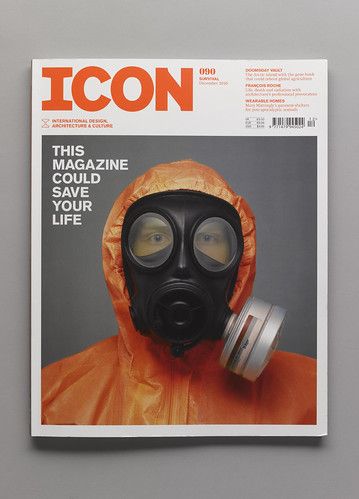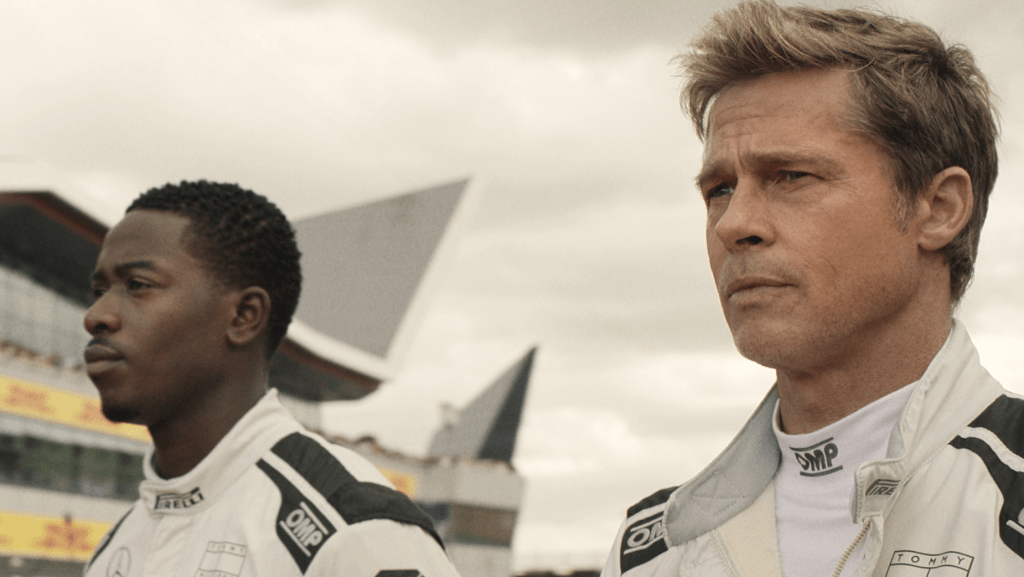Introduction
In an increasingly digital-first world, user interface (UI) design is the linchpin that connects users to products, services, and experiences. A well-crafted UI does more than look visually appealing—it communicates brand values, guides user behavior, and builds trust. Equally important is rigorous testing, ensuring that designs work as intended across diverse contexts, devices, and user needs.
This definitive guide delves into the principles, methodologies, tools, and best practices for creating and validating user interfaces that delight users and drive business outcomes. Spanning foundational design thinking to advanced testing frameworks and continuous optimization strategies, this resource equips designers, developers, and product leaders with the knowledge to elevate every aspect of UI creation and evaluation.
Section 1: Core Principles of Effective UI Design
1.1 Clarity and Simplicity
Information Hierarchy: Organize content with clear headings, subheadings, and concise copy. Use visual weight—typography size, color contrast—to differentiate primary actions from secondary elements, ensuring users intuitively grasp the page’s purpose.
Progressive Disclosure: Present only essential information up front, revealing additional details on demand through modals, accordions, or tooltips. This reduces cognitive overload and streamlines decision-making.
Whitespace Utilization: Use generous padding and margin to group related elements, create breathing room, and direct attention. Studies show that whitespace improves comprehension by up to 20%.
1.2 Consistency and Predictability
Design Systems: Establish reusable components—buttons, form fields, cards—governed by a style guide. Centralize tokens for colors, typography, and spacing to maintain uniformity across screens and platforms.
Pattern Libraries: Document common interaction patterns—navigation menus, modals, notifications—ensuring users encounter familiar behaviors that reduce learning curves.
State Management: Define clear visual states for interactive elements—default, hover, active, disabled, focus—so users receive consistent feedback on their actions.
1.3 Accessibility and Inclusivity
WCAG Compliance: Aim for at least AA conformance. Ensure text contrast ratios meet 4.5:1 for body copy and 3:1 for large text. Provide alt text for images, labels for form controls, and semantic HTML landmarks.
Keyboard Navigation: Test all functionalities via keyboard (Tab, Enter, Space, Arrow keys). Visible focus indicators guide users with motor impairments.
Screen Reader Support: Use ARIA roles and properties—
role,aria-label,aria-describedby—to convey context. Perform manual tests with popular screen readers (NVDA, VoiceOver).Flexible Layouts: Ensure UI adapts to text resizing and high-contrast modes. Test with 200% zoom and system-level accessibility settings.
1.4 Feedback and Responsiveness
Immediate Validation: Provide real-time input validation in forms—inline error messages, success indicators—minimizing frustration and preventing submission errors.
Micro-Interactions: Use subtle animations—button ripples, loading spinners, progress bars—to confirm user actions and maintain engagement during system processes.
Performance Sensitivity: Aim for <100ms response on UI interactions. Use skeleton screens to indicate loading content and avoid blank states.
1.5 Mobile-First and Responsive Design
Mobile-First Approach: Design for the smallest screens first, prioritizing essential features and content for on-the-go use. Then progressively enhance for tablets and desktops.
Fluid Grids and Breakpoints: Employ CSS Flexbox and Grid with percentage-based layouts. Define breakpoints based on content needs, not device sizes.
Adaptive Images and Touch Targets: Use
srcsetfor responsive images; ensure touch targets are at least 44×44px and separated by sufficient spacing to prevent mis-taps.
Section 2: User-Centered Design Process
2.1 Research and Empathy
User Interviews and Surveys: Conduct qualitative interviews to uncover pain points, mental models, and motivations. Supplement with surveys to quantify trends.
Contextual Inquiry: Observe users in their natural environment—home, office, field—understanding workflows and constraints.
Personas and Empathy Maps: Build composite profiles representing key user segments. Map user goals, pains, and behaviors to guide design decisions.
2.2 Information Architecture and Wireframing
Sitemap Creation: Outline all pages and content groups, ensuring clear hierarchy and discoverability.
User Flows: Diagram step-by-step paths for primary tasks—sign-up, purchase, content discovery—identifying decision points and potential drop-offs.
Wireframes: Develop low-fidelity sketches focusing on layout, hierarchy, and functionality. Iterate rapidly based on stakeholder and user feedback.
2.3 Prototyping
Low-Fidelity Prototypes: Use tools like Figma or Sketch to mock basic interactions and gather early feedback.
High-Fidelity Prototypes: Develop interactive prototypes in Framer or Adobe XD, incorporating real content, animations, and data integrations.
Share and Test: Distribute prototypes via share links, enabling stakeholders and users to experience flows on actual devices.
Section 3: Rigorous UI Testing Methodologies
3.1 Usability Testing
Moderated Testing: Conduct sessions—either in-person or remote—where facilitator guides users through tasks, observing behaviors and capturing qualitative insights.
Unmoderated Testing: Deploy tasks via platforms like UserTesting or Maze to collect quantitative data at scale—task completion rates, time on task, first-click accuracy.
Think-Aloud Protocol: Encourage participants to verbalize thoughts while completing tasks, revealing reasoning and friction points.
3.2 A/B and Multivariate Testing
Hypothesis-Driven Experiments: Define clear hypotheses—e.g., “Increasing button contrast will improve click-through by 10%.”
Split Traffic: Use tools like Optimizely or Google Optimize to serve variants to segments and measure key metrics: CTR, conversion rate, bounce rate.
Statistical Significance: Calculate sample sizes and monitor tests until reaching confidence thresholds (usually 95%), then roll out winning designs.
3.3 Accessibility Audits
Automated Scans: Use axe-core, Lighthouse, or WAVE to detect common WCAG violations.
Manual Checks: Test keyboard-only navigation, screen reader flows, and color-blindness simulations.
Assistive Technology Testing: Engage users with disabilities in testing to capture real-world usage issues.
3.4 Performance and Load Testing
Real User Monitoring (RUM): Integrate tools like New Relic or SpeedCurve to capture Core Web Vitals data from actual visits.
Synthetic Testing: Schedule Lighthouse CI audits and WebPageTest runs to simulate page loads under various network conditions.
Interaction Timing: Measure TTI (Time to Interactive) and response latency for key UI components to ensure sub-200ms feedback.
3.5 Cross-Browser and Cross-Device Testing
Device Labs and Emulators: Test on real devices via BrowserStack or LambdaTest, covering popular OS and browser versions.
Responsive Verification: Validate layout and functional parity across breakpoints, ensuring no unintended overlaps or hidden elements.
Section 4: Tools and Technologies
Design and Prototyping Tools
Figma: Collaborative design, shared libraries, auto-layout, and prototyping.
Framer: Code-based high-fidelity prototypes with React integration and advanced animations.
Sketch + InVision: Vector design and interactive mockups (still popular in many agencies).
Testing Platforms
UserTesting, Lookback, Maze: Usability test recruitment, screen recording, task funnel analysis.
Optimizely, VWO, Google Optimize: A/B and multivariate experiment orchestration, results reporting.
axe-core, Lighthouse, WAVE: Accessibility and performance audits integrated into CI pipelines.
Collaboration and Documentation
Storybook: UI component development environment with embedded documentation and accessibility testing.
Zeroheight, Notion: Design system portals documenting guidelines, tokens, and usage examples.
Jira, Asana: Workflow tracking for design tasks, feedback loops, and bug resolution.
Section 5: Continuous Improvement and Governance
Design System Governance
Contribution Workflow: Define pull request protocols, review criteria, and versioning policies for component updates.
Token Management: Use tools like Style Dictionary to maintain a single source of truth for style tokens, syncing them across design and code.
Roadmapping: Plan regular design system sprints to add new components, address accessibility gaps, and refine documentation.
Data-Driven Design Iteration
Behavioral Analytics: Integrate tools like Hotjar or FullStory to capture heatmaps, session recordings, and click patterns.
Dashboard Monitoring: Build custom Mixpanel or Google Analytics dashboards to track UI-specific metrics—form abandonment rates, feature adoption, time on feature steps.
Feedback Loops: Embed feedback widgets (Qualaroo, Usabilla) to collect user suggestions and pain points directly on live pages.
Section 6: Case Studies and Real-World Examples
Enterprise-Grade E-Commerce Redesign
A global retailer revamped its product page UI using the principles above. Key actions:
Introduced a sticky, accessible add-to-cart bar.
Simplified option selectors with clear contrast and hover states.
Conducted A/B tests on image gallery layouts—grid vs. carousel—finding a 15% lift in add-to-cart with the optimized grid.
Implemented continuous RUM monitoring, reducing LCP by 22% through image optimization and resource preloading.
SaaS Dashboard Modernization
A B2B analytics platform overhauled its dashboard UI:
Migrated to a component-driven Storybook library, ensuring new modules followed accessible patterns.
Ran unmoderated tests for navigation ease, resulting in consolidating menu items and reducing clicks to critical reports by 30%.
Integrated user feedback widgets within prototypes, iterating on color schemes and iconography to improve sentiment scores by 40%.
Section 7: Implementation Roadmap
Assessment and Audit
Conduct heuristic evaluation, accessibility audit, and performance benchmarking.
Gather stakeholder and user feedback to identify primary pain points.
Design System and Strategy
Establish or update a design system with documented tokens, components, and governance workflows.
Map user flows and wireframe key screens, validating through rapid prototyping.
Development and Testing Integration
Implement components in code using frameworks (React, Vue) and integrate Storybook for parallel dev/design confidence.
Set up CI pipelines incorporating linting, accessibility checks, and performance audits.
User Testing and Iteration
Plan moderated and unmoderated usability studies for high-impact screens.
Launch A/B tests for critical elements; iterate based on data.
Launch and Monitor
Gradual rollout with feature flags and real user monitoring.
Track KPIs—conversion rates, task completion, accessibility compliance—and optimize continuously.
Maintain and Evolve
Schedule quarterly design sprints to incorporate new user insights, technology advances, and business priorities.
Keep governance processes active, ensuring design system relevance and codebase health.
Conclusion
Effective UI design and testing is an iterative, data-informed discipline that blends user empathy, design rigor, and technological precision. By adhering to core principles—clarity, consistency, accessibility—embracing user-centered processes, leveraging robust testing frameworks, and maintaining continuous improvement cycles, organizations craft interfaces that resonate with users and drive measurable outcomes.
Partner with Brandlab to elevate your UI design and testing practices. Our expertise in design systems, usability engineering, and performance optimization will ensure your digital experiences stand out, delight users, and deliver sustained business value.
Get started today: